This week was all about how to construct and enhance storytelling through animation!
 Some websites could be used to create characters, such as Reasonably Clever (http://www.reasonablyclever.com/). This site uses familiar building blocks from Lego to create characters that you could use as part of your character portfolios in creative writing. Using Lego in the classroom in a hands on way allows students the freedom to explore their creativity in creating scenes and props for their characters while the site gives their imaginary character a digital image. There are so many brilliant Lego creations around. I still have a big box filled with Lego somewhere at home. Definately a site I will use in my classroom.
Some websites could be used to create characters, such as Reasonably Clever (http://www.reasonablyclever.com/). This site uses familiar building blocks from Lego to create characters that you could use as part of your character portfolios in creative writing. Using Lego in the classroom in a hands on way allows students the freedom to explore their creativity in creating scenes and props for their characters while the site gives their imaginary character a digital image. There are so many brilliant Lego creations around. I still have a big box filled with Lego somewhere at home. Definately a site I will use in my classroom. 
Some websites focused on storyboarding and creation of a story through the platform of a comic strip such as Zimmer Twins (http://www.zimmertwins.com/) and Xtranormal Text-to-Movie (http://www.xtranormalcom.html/) and the adult version Devolver (http://www.dfilm.com/). Even though the adult version led to the creation of some rather risqué cartoons (thanks to Greg!), if you were to create your own version to show students the potential of what could be created using such software, I believe that it would be an interesting and definitely engaging introduction to any lesson. I was able to create a short movie (see separate post) about an alien being chased by an elf, definitely one of the more tame entries that could have been posted! With a little know-how, and a few tips along the way from people in the business such as in the Inspire Galleries on the Roller Mache website (see www.abc.net.au/rollercoaster/rollermache/default.htm). I particularly liked the short clip about Shaun the Sheep from Wallace and Grommet fame, and the creation of “Pet” by illustrator Rick Carton.
Myths and Legends Story Creator 2 (www.myths.e2bn.org/create) is a fantastic way use ICT creatively when thinking about the way students develop their writing. It connects pictures created by the students to their words on each page, just like a picture story book, and moves the story along like a slide show. Students are able to express themselves through the written word and enhance their writing through animation. Its animation catalog is focused on classic imagery of Myth and Legend stories, but could definitely be used in conjunction with an integrated inquiry topic of the same nature in the classroom.
Another idea that connects images to students work is the creation of Rebus Stories (see www.storygames.com/TeachManPF/Rebus.html). This form of communication and storytelling was prevalent in my last Teaching Rounds. I had a class of students around 10 years old that were non-verbal in their communication. They used AAC devices to communicate, personal computers called Mighty Mo’s, that connected images to words and allow students to communicate by connecting images to words that are vocalized by the device (see pervious blog entries on Teaching Rounds for more information about the devices). Each Monday we spoke about our weekend news and using the program called Clicker 5 (also see previous blog entries) we constructed a retelling of the students information. Images appeared above many of the words that were associated with what was being written. Clicker 5 also had the capability to read aloud what had been written. Brilliant program for use in a specialized setting!
 I found a funny little adaptation of the Rebus Story on another website (http://www.highlightskids.com/) called Rebus Round Up.
I found a funny little adaptation of the Rebus Story on another website (http://www.highlightskids.com/) called Rebus Round Up.All in all I found this workshop very inspiring. I hope to bring many of the ideas that were discussed here into my classroom at some point in time. It really does show you that the only limit to our creativity is our imagination – something that we should never limit in young people! It is time to think outside the box and create something new and wonderful – just take a look at my Atoo-ho-conda-fro-iger-butterfly! Who would have thought?!















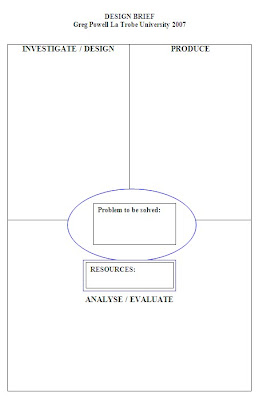



 ePortfolios - moving forward with technology - both a tool for presenting student achievement and your own achievements! What can you do to make you more employable! MSPublisher or MSPowerpoint are good bases for this kind of presentation - some free sites aid in this - Mahara for example.
ePortfolios - moving forward with technology - both a tool for presenting student achievement and your own achievements! What can you do to make you more employable! MSPublisher or MSPowerpoint are good bases for this kind of presentation - some free sites aid in this - Mahara for example.
